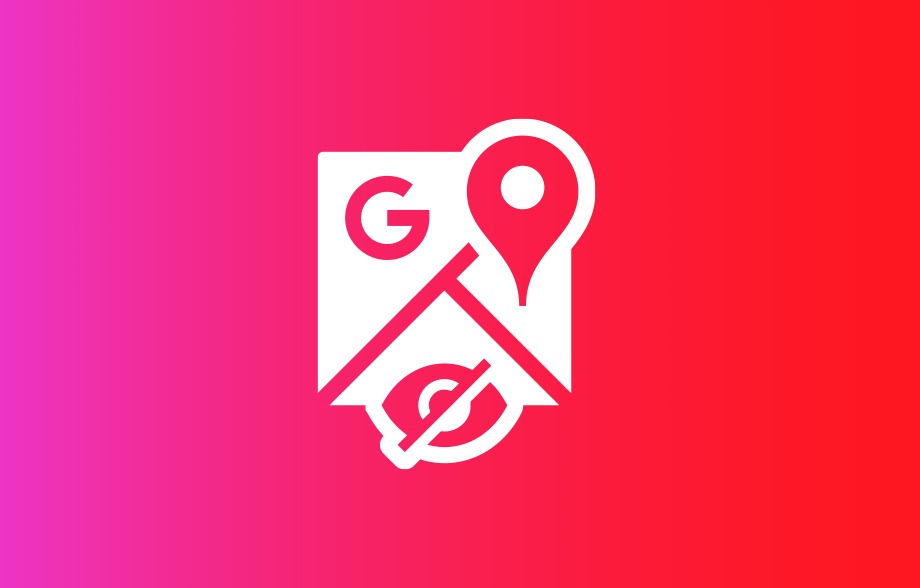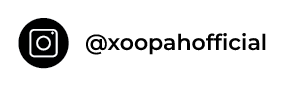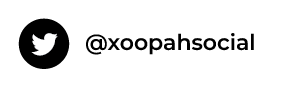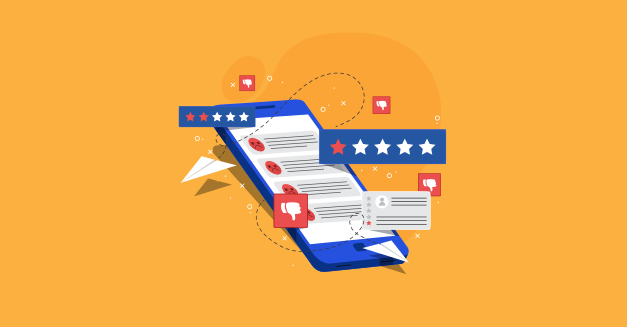How To Hide Address On Google My Business: Step By Step Process
Google My Business is a great way to promote your business and help customers find you. But what if you don’t want your address to be publicly listed? Is your business location confidential? Are you worried about privacy, or that someone might find out where you are located?
If so, you’re not alone. A lot of business owners such as plumbers, landscapers, and locksmiths want to hide address on Google my Business. Whether you’re a home-based business or you’re just not comfortable with sharing your address, there’s a way to hide address on Google My Business.
In this blog post, we will show you ways to hide address on Google My Business. It’s a quick and easy process, and by following these steps, you can ensure that your location is kept private. So let’s get started!
When Do You Need to Hide an Address on Google My Business?
Google My Business (GMB) is a free listing that allows businesses to manage their online presence on Google. One of the benefits of using GMB is that it allows you to hide your address from the public.
It can be useful if you want to prevent people from coming to your business location, or if you want to keep your home address private. There are a few different situations where you might want to hide your address on GMB.
-
Home-Based Businesses
Firstly, if you have a home-based business, you may not want to hide address on Google My Business to stop customers from coming to your home address.
-
Brick-and-Mortar Stores
If you have a brick-and-mortar store but don’t want people to know the exact location, you can use GMB to list your business without an address.
-
Events
Finally, if you’re planning an event at a specific location, you can use GMB to create a listing for the event without revealing the address until closer to the date.
Whether you’re a home-based business owner, a brick-and-mortar store owner, or an event planner, there are situations where using Google My Business without address should be your go-to option.
The Complete Guide on How to Hide Address on Google My Business
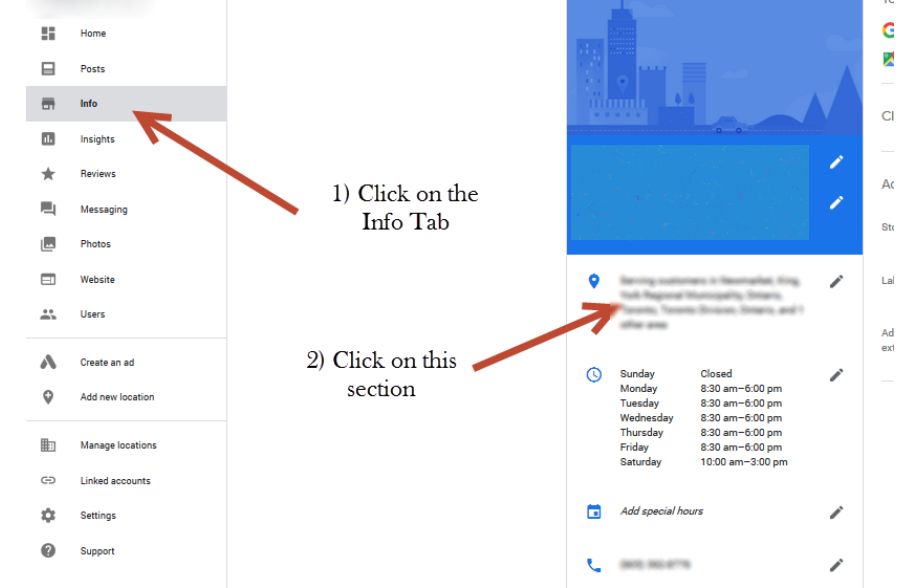
When you set up your Google My Business profile, you have the option to include your address. However, you may not want your address to be public for privacy reasons. Fortunately, there is a way to hide address on Google My Business. Here’s a step-by-step guide on how to hide address on Google My Business
-
First, log into your Google My Business account and select the location you want to edit.
-
Then, click on the “Info” tab and scroll down to the “Address” section.
-
Next to your address, you will see a pencil icon. Click on this icon to edit your address.
-
In the “Address” field, delete your street number and name.
-
Leave the city, state, and ZIP code fields blank. Then, click “Apply”.
Once you’ve followed these steps, your address will no longer be visible on your Google My Business profile.
Can Hiding Address Negatively Impact Your Business?
Now that you know how to hide address on Google My Business, it is crucial to know if it will negatively impact your online presence. Many businesses choose to hide their address on Google My Business for a variety of reasons but a Google My Business without address can create some problems for businesses.
-
Verification Issues
The first issue is that without an address, businesses cannot verify their Google My Business listing. It can be a problem because, without verification, businesses cannot access the full features of their listing, including the ability to post updates and photos. In addition, unverified listings are more likely to be removed from Google Maps entirely.
-
Low Online Presence
The second issue is that without an address, businesses will not show up in search results for certain location-based keywords. This is because Google uses address information to determine whether or not a business should appear in search results.
As a result, businesses without an address may have difficulty reaching potential customers who are searching for their products or services online.
-
Inability to Access Complete Features
Finally, without an address, businesses will not be able to take advantage of Google’s “Nearby” feature. This feature allows customers to find businesses that are close to their current location. Consequently, businesses without an address may have difficulty getting found by customers who are looking for what they have to offer.
However, if privacy is your main concern, this is a good way to keep your address hidden from the public as you would not want to put your privacy at risk just for the sake of some visits.
How to Gain Traffic Without Adding Address on Google My Business
One of the benefits of Google My Business is that it allows you to add your business address, which can help customers find your business more easily. However, if you don’t want to add your address for privacy reasons or because you don’t have a physical location, you can still gain traffic to your listing.
-
SEO optimization
One way to do this is by optimizing your business description, using keywords that potential customers are likely to search for.
-
Add Relevant Videos and Images
You can also add photos and videos to your listing, which can help it stand out in search results. People might consider adding photos and videos a time-consuming step, it is essential to remain relevant.
-
Respond Timely
Finally, make sure to keep your business hours up-to-date and respond promptly to any customer reviews as 97% of consumers read reviews online to look up local businesses.
Not only do reviews provide valuable feedback, but also help to build trust and credibility with potential customers. However, managing reviews can be a time-consuming and daunting task. This is where Xoopah’s review management tools come in handy. Our platform makes it easy for businesses to request, review and respond to reviews promptly.
Moreover, by linking your Google My Business account with Xoopah, you can easily set up your business hours through our easy-to-use interface.
Follow these tips to attract traffic to your listing even without an address.
How to Integrate Your Google My Business Account with Xoopah

Integrating a Google My Business account with Xoopah is quick and easy, and it’s a great way to manage your online presence. Here’s how to do it with Xoopah:
-
Visit our website.
-
Log into your account.
-
Connect your Google My Business account to Xoopah through the dashboard.
-
Log in with your GMB-associated email address.
-
Enter your relevant business details.
-
Click on continue
-
You’ll see a list of permissions given to Xoopah by default. Check out the See, Edit, Create, and Delete features too.
-
Choose your business from the listings.
-
Save the devices being synced.
-
Enjoy managing your Google My Business account with Xoopah’s tools.
You can now start using your Google My Business account to manage your online presence! Xoopah makes it easy to add and update your information, as well as request, track and respond to customer reviews.
Schedule a demo today to walk through Xoopah’s tools.