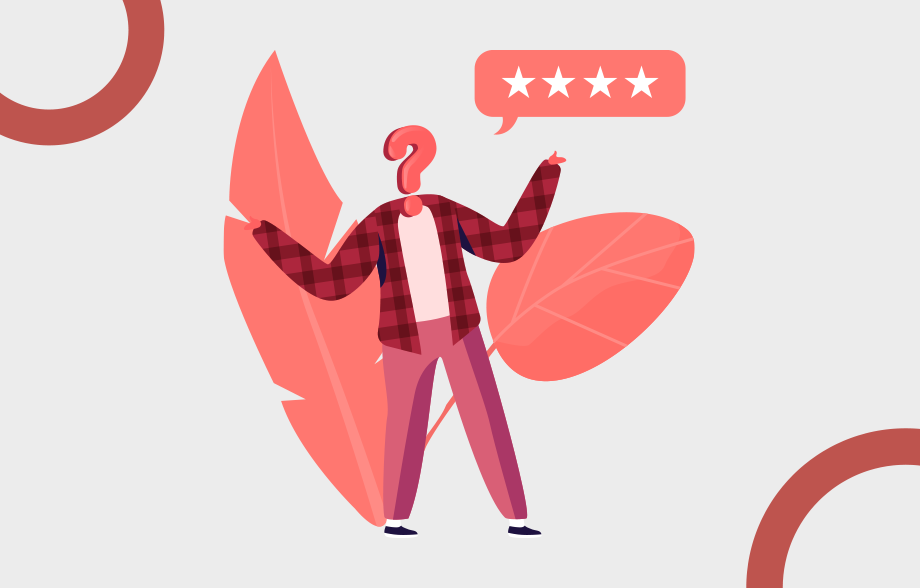How to Leave an Anonymous Review on Google | Xoopah
Google reviews are widely regarded as the most important reviews available on the internet. Because of Google’s dominance in the online world, reviews posted on the platform can have a significant impact on consumer purchasing decisions. Read this step-by-step guide and learn how to leave an anonymous google review without revealing your identity to the business.
Is It Possible to Leave an Anonymous Review on Google?
As a business owner, you are probably aware of the significance of reviews. But you’re probably curious about reviews—how to leave them, how to delete them, how to respond to them, and so on. One frequently asked question is: Is it possible to leave an anonymous Google review, and if so, how? The short answer is no, you cannot. Since 2018, Google has not permitted anonymous reviews.
There is a very logical reason why Google has disabled anonymous reviews: to protect businesses. Nothing would stop an unscrupulous business from leaving fake negative reviews of its competitors or asking friends to do so if anonymous reviews were permitted.
How to Leave an Anonymous Google Review
Even though it is not possible to leave a completely anonymous Google review, you can still leave reviews without revealing your identity to the business, and you can also leave a review using your Gmail account.
The first method is straightforward and simple to implement. All you have to do is go to your Google account and select the “Manage your Google Account” option. From there, you should click on “Personal Info,” and you should see a page with your first and last name. You can now either remove your last name, which will still make the review appear credible, or choose a nickname or simply use “Anonymous” as your name.
The second method is to use Google Maps. To use this method, launch Google Maps and sign up for a Google account. Simply click “Use my current email address instead” during this process to open the map. Then, on Google Maps, search for the business’s name. You can leave a review once you’ve found it.
How to leave a Google review on a desktop?
A customer can submit a Google review for a business in two places. In Google Search and Google Maps. Let’s get into the details:
1. Leave a review in Google search
The steps are short and very simple. Here is how to leave a Google review on Desktop in a Google search :
Step 1: Open Google search results and type the business name of the company
Step 2: On the right side of the search results, you will see the Business profile
Step 3: Scroll down and click Write review
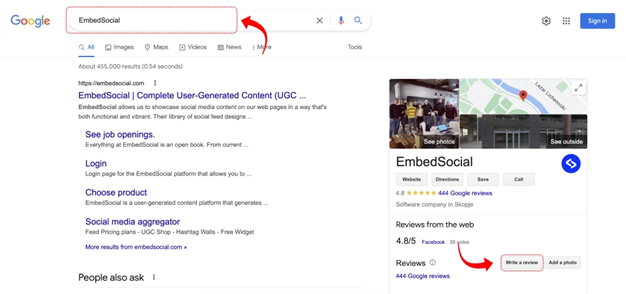
Step 4: A popup will appear asking you to log in to your Google account
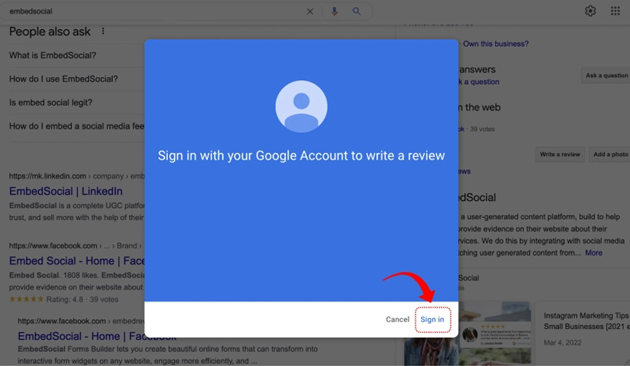
Step 5: And finally you will access the form where you can write your review, upload photos
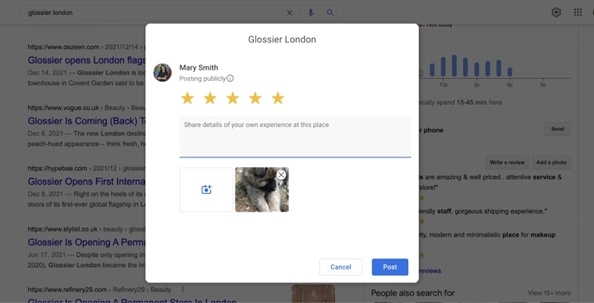
2. Leave a review on Google Maps
Step 1: Open Google Maps and search for the business
Step 2: When the business information appears, scroll down on the left-hand panel and click the ‘Write a review’ button
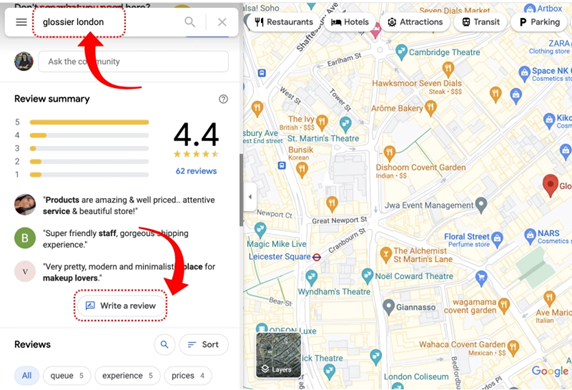
Step 3: A popup will appear where you can write the review and click ‘Post‘
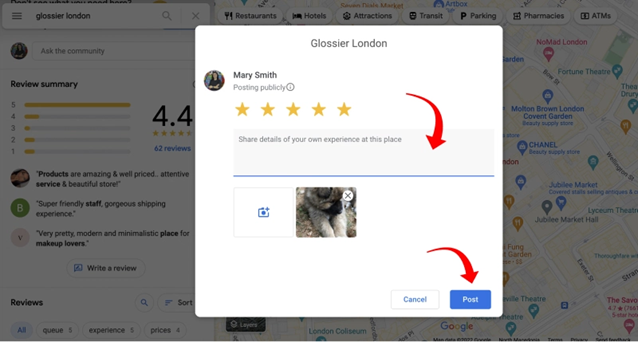
Refresh the page and your review will appear in the Reviews section.
How to leave a Google review on Mobile?
There are several ways to leave a Google review on a mobile device. This is how you do it.
Leave a Google review in the mobile browser
Open Google.com and follow these steps to write a Google review in the mobile browser:
Step 1: Write the company’s name.
Step 2: From the search results, navigate to the Reviews section and click the star icons (choose 4 or 5 stars for a positive review, 3 stars for a neutral review, and 1, 2 stars to leave a negative review.)
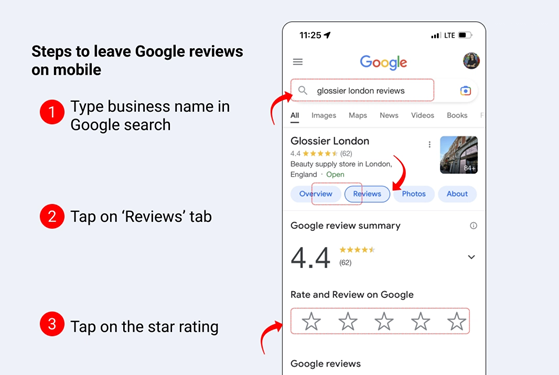
Step 3: In the popup, write a review and upload photos
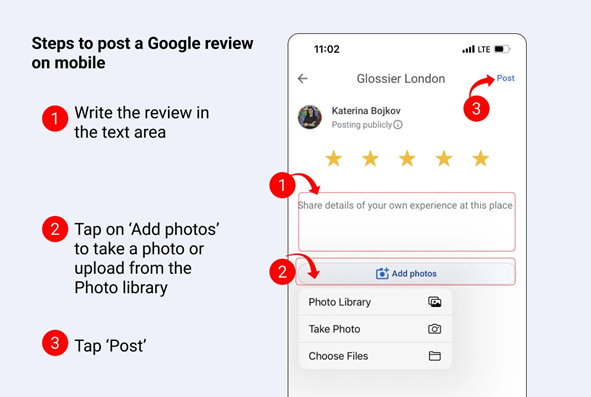
Step 4: Click ‘Post’
Your review will appear in just a few minutes.
Leave a review in the Google Maps app
The steps for submitting a review in Google Maps are very similar to those outlined above. The only difference is that you must launch the Google Maps app and search for the business within it.
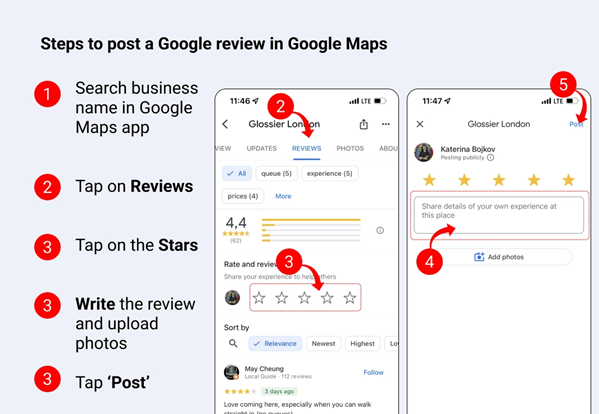
How to edit a Google review?
You can edit if you misspelled it or want to add more details to the review. To do this, navigate to Google Maps and follow these steps:
Step 1: Click the menu icon in the top-left corner
Step 2: Click ‘Contributions‘ and scroll down to find the review you want to delete
Step 4: Select ‘Edit review’
Step 5: Make changes and click ‘Post’
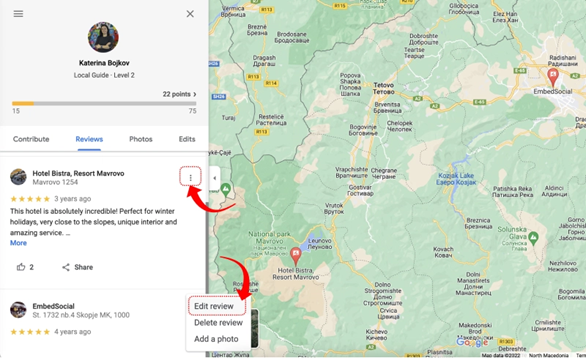
How to delete a Google review?
If you submitted the review, you have the option to delete it. Otherwise, the actual owner of the business listing is unable to delete Google reviews.
To delete a Google review, go to Google Maps and follow the steps outlined above for editing reviews:
Step 1: In the top-left corner, click the menu icon.
Step 2: Select ‘Contributions’ and scroll down to locate the review you wish to delete.
Step 3: Click the ‘Delete review’ button.
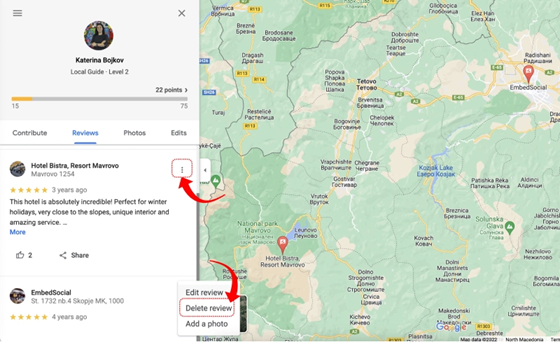
Why do Google reviews matter?
Google reviews are important because they help to increase a company’s credibility and SEO ranking. Because Google is the most popular search engine, potential customers are more likely to trust businesses with positive reviews on this platform. Furthermore, positive reviews can lead to higher rankings in Google search results, emphasising the importance of businesses managing their Google my business profiles.
Start Collecting Reviews with Xoopah
How can you encourage your customers to leave reviews now that you know you can’t leave a Google review anonymously? In many cases, you can simply request that customers leave feedback after doing business with you. This is especially true if they had a good time. Most customers are willing to share positive feedback, whether it is public or anonymous.
Xoopah makes it simple to request that your customers leave anonymous reviews or review with their Google username. Are you ready to give it a shot? Begin your 14-day free trial today.