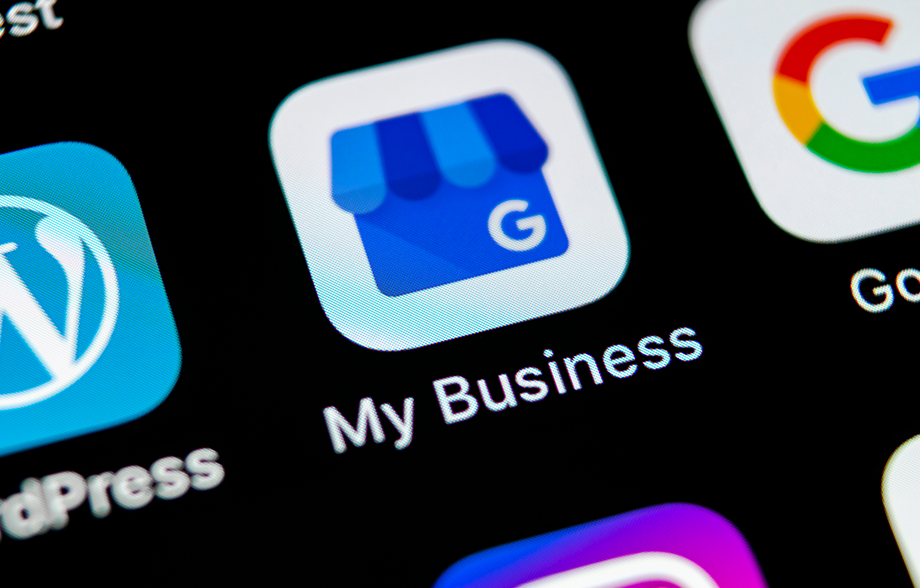Merge Google My Business Listing: How To Claim Or Edit?
If you’re a business owner, then you know the importance of claiming and editing your Google My Business listing. A recent change to the way Google handles these listings, however, has left some business owners confused about how to proceed and they are unsure about how to merge Google My Business listing.
Are you looking to merge Google My Business listing? Perhaps you have multiple businesses and need to consolidate them into a single listing, or maybe there was a mistake with your original listing and you need to correct it.
Whatever the reason, this guide will walk you through the complete guide on how to merge Google My Business listing. Keep in mind that this process can be tricky, so if you’re not sure what to do or run into any problems, it’s best to contact Google support for assistance. Good luck!
An Overview of Google My Business Listings
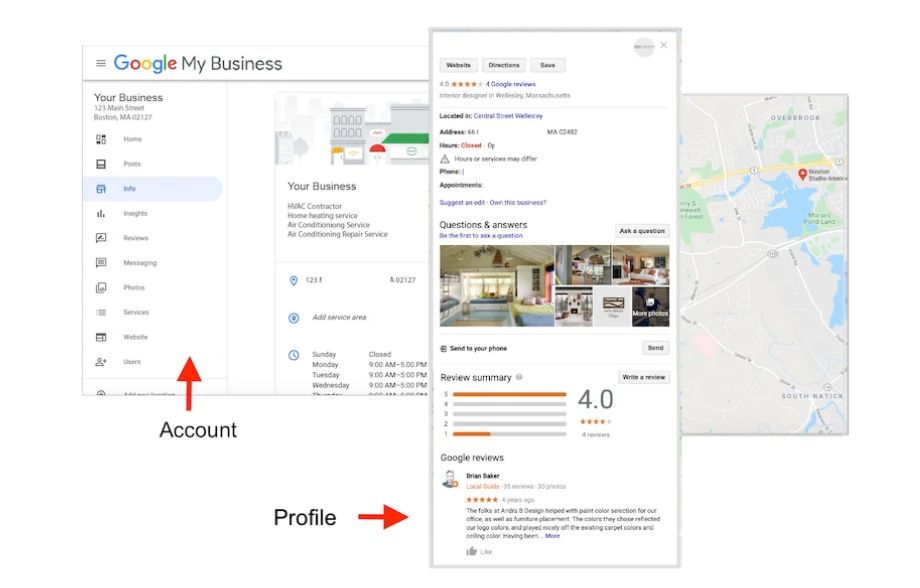
As a business owner, you must be familiar with the importance of online visibility. And if you’re looking for ways to increase your online visibility, you should consider Google My Business listings. In this section, we’ll give you an overview of what a Google My Business listing is and how it can help your business grow. So keep reading to learn more!
What is Google My Business Listing?

Google My Business is a free listing that businesses can create on Google. The listing includes basic information about the business, such as the business name, address, phone number, and hours of operation. Customers can also leave reviews for businesses on their Google My Business listings.
In addition, businesses can use their listings to post updates and special offers. For example, a restaurant might post a daily special on its Google My Business listing. Overall, Google My Business listings provide an easy way for customers to find information about businesses online.
Why is Google My Business Listing Crucial?
Google My Business listing is a free tool that businesses can use to manage their online presence across Google.
-
The listing includes primary business information such as the business name, address, and phone number.
-
It also allows businesses to include additional information such as website URLs, opening hours, customer reviews, and photos.
-
Google My Business is important because it helps businesses to control how they appear in search results.
-
In addition, the listing provides an easy way for customers to find basic information about the business. For example, a customer can use the listing to find the business address or phone number.
-
Finally, the listing also allows businesses to respond to customer reviews, which can help to build trust and credibility.
Consequently, a Google My Business listing is a valuable tool for businesses of all sizes. For small and medium-sized businesses, setting up a Google My Business account might be a complex process, but by linking your GMB account with Xoopah’s business management tools, you can easily enter your business details in a few clicks on your Google My Business account to gain greater visibility.
How to Add Google My Business Listing
-
To get started, sign up for a free Google My Business account. Once you create an account, you can search for and claim your business listing.
-
After you claim your listing, you’ll be able to edit your business information, such as your hours of operation, phone number, and address.
-
You can also add photos, videos, and other multimedia content to your listing.
-
When you’re finished making changes, be sure to click “Publish” so that your updated information appears on Google Search and Maps.
A Complete Guide on How to Merge Google My Business Listing (Claim and Edit Options)
Do you manage multiple businesses on Google My Business? If yes, then you must be aware of the recent update by Google. The tech giant has rolled out a new feature that allows users to merge Google My Business listing. This is a major update as it will help businesses to keep their data accurate and up-to-date.
Steps to Merge Google My Business Listing
By following the steps to merge Google My Business listing, organizations can manage it all on one platform. When it comes to centralized business management, Xoopah’s tools enable businesses to set up their GMB account, request reviews, and respond to feedback in one place.
Here are the steps that you need to follow if you want to learn how to merge 2 Google My Business listing:
-
Login to your Google My Business account and select the business that you want to merge.
-
Click on the ‘Info’ tab and scroll down to the ‘Merge this business’ section.
-
Enter the name and address of the business that you want to merge with.
-
Click on the ‘Merge’ button.
-
Confirm your action by clicking on the ‘Ok’ button.
Now that you’re aware of the steps regarding how to merge 2 Google My Business listings, you can save your time as you won’t need to manage multiple listings anymore.
Steps to Edit Google My Business Listings
Editing your Google My Business listing is a great way to ensure that your business information is accurate and up-to-date. Here are a few simple steps to edit your listing:
-
Log in to your Google My Business account.
-
Click on the listing that you would like to edit.
-
Make the necessary changes to your listing information.
-
Click “Save” to save your changes.
By taking a few minutes to edit your Google My Business listing, you can help potential customers find the correct information about your business.
Solution For Duplicate Listings
If you have multiple listings for your business on Google, you may want to remove or duplicate them.
Here are some duplicated business solutions for a Google My Business account.
-
Sign in to Google My Business and select the listing you want to remove.
-
From the listing menu, select “Remove listing.”
-
If you want to duplicate a listing, sign in to Google My Business and select the listing you want to copy.
-
From the listing menu, select “Duplicate listing.”
-
You will be prompted to enter the new information for the duplicated listing.
-
After you have made your changes, click “Save.”
With these duplicated business solutions, you can easily get rid of any duplicate listings.
How to Combine Google Maps

People often wonder how to combine Google Maps to bring navigational information under one roof. Here’s an eight-step guide on how to combine Google Maps.
-
First, open up your Google Calendar on your computer and click on the day that you have an event scheduled.
-
Then, click on the event and select “Edit.” A popup window will appear with all of the details of your event.
-
Scroll down until you see the “Location” field and click on the “Add Map” link.
-
A new window will appear with a map of the area around the address you entered. If the location is already saved in your contacts, it will show up as a pin on the map. If not, you’ll need to enter the address manually.
-
Once you have the location pinpointed, click on the “Link” icon in the top-right corner of the window.
-
A new window will appear with a URL for the map location.
-
Copy this URL and then paste it into the “Location” field of your event details.
-
Make sure to save your changes before closing out the window.
Now, when you view your event in your calendar, you’ll see a little map icon next to the address. clicking on this icon will open up a new window with maps and turn-by-turn directions to help you get to your destination with ease! No more fumbling around with your phone while driving or walking!
Combining Google Maps with your calendar is a quick and easy way to make sure you always know where you’re going – whether it’s someplace new or someplace familiar.
Why Choose Xoopah to Set Up Your Google My Business Account

When it comes to promoting your business online, there’s no tool more important than Google My Business. GMB allows you to control how your business appears in search results, and it’s essential for anyone who wants to be visible in the digital world.
However, setting up and maintaining a GMB account can be a daunting task, especially if you’re a small business owner who is not familiar with the platform. That’s where Xoopah comes in.
-
Quick Set Up
By linking your GMB account with Xoopah, you can set up your account in a few clicks by adding the website URL, business hours, phone number, and directions to Google Maps and Search.
-
Review Management
Xoopah’s review management tools make it easy to request, view, and respond to customer reviews from one convenient platform. With Xoopah, you can quickly see what customers are saying about your business, identify any areas of improvement, and take steps to strengthen your online presence.
We’ll make sure all of your information is accurate and up-to-date, and we’ll help you optimize your listings so that they’re as visible as possible.
So if you’re looking for business management tools to handle your GMB account, choose Xoopah. Our tools will help you manage everything on one platform so that you can focus on running your business. Schedule a demo with Xoopah today to walk through our tools and offerings.